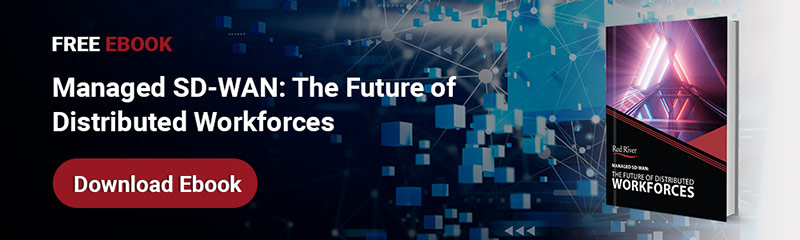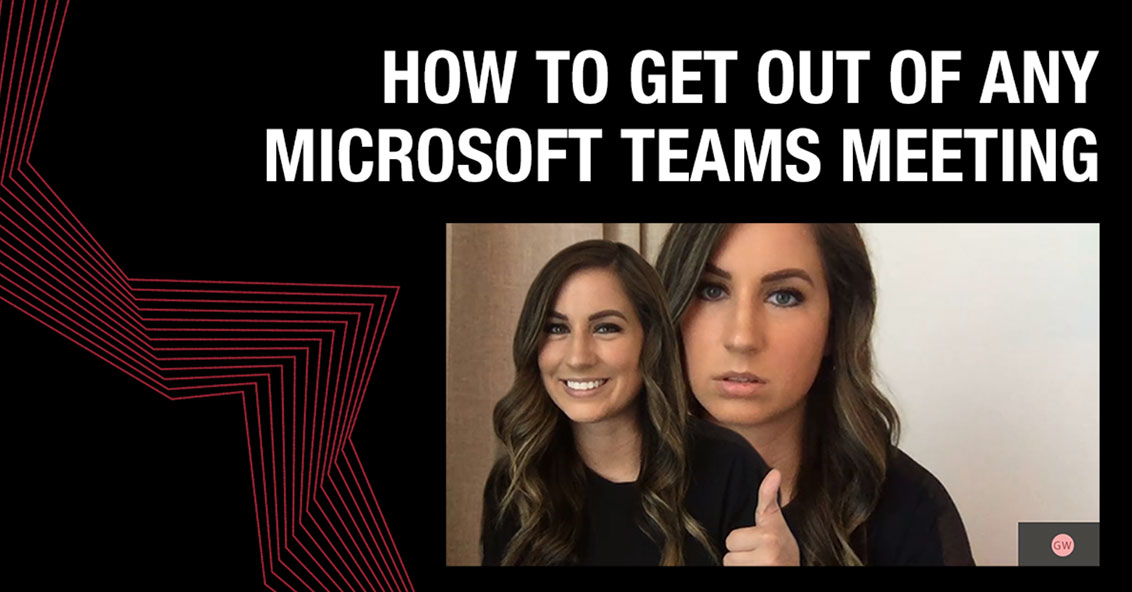
How To Get Out of a Microsoft Teams Meeting (The Fake Freeze)
Due to Covid-19 and social distancing, the past year has been filled with more video calls than we could have ever imaged. As much as tools like Microsoft Teams have allowed us to collaborate and interact with our coworkers on our screens, sometimes you just need a break from meetings. Red River helps organizations make the most of Microsoft Teams, offering expert tips and solutions to optimize virtual collaboration while avoiding burnout. It can be hard to work up the courage to say you have somewhere to go or something time sensitive to complete, so what can you do to easily get out of any Microsoft Teams meeting?
Here is a secret way to get out of any Microsoft Teams meeting using Microsoft Teams Background Effects.
The Fake Freeze
The first step is to join your Microsoft Teams meeting and begin small talk with your coworkers. Once you have reached your socialization limit for the day you can begin planning your silent escape aka The Fake Freeze.
You want to start by muting your microphone so your team is unable to hear your mouse clicking or any background noise that may arise throughout the process. Once you have disabled the microphone you will want to open up a camera application on your device like PhotoBooth or Windows Camera.
Next, take a photo of yourself in an awkward, frozen position. It is crucial to make sure the picture you take looks as similar as possible to your appearance in the Microsoft Teams meeting.
Once you have the perfect photo, go to your Microsoft Teams Background effects and change your background image to the new frozen photo using the following instructions.
Go to your meeting controls and select More actions > Apply background effects.

Upload your image by selecting Add new and pick the .JPG, .PNG, or .BMP file from your computer.
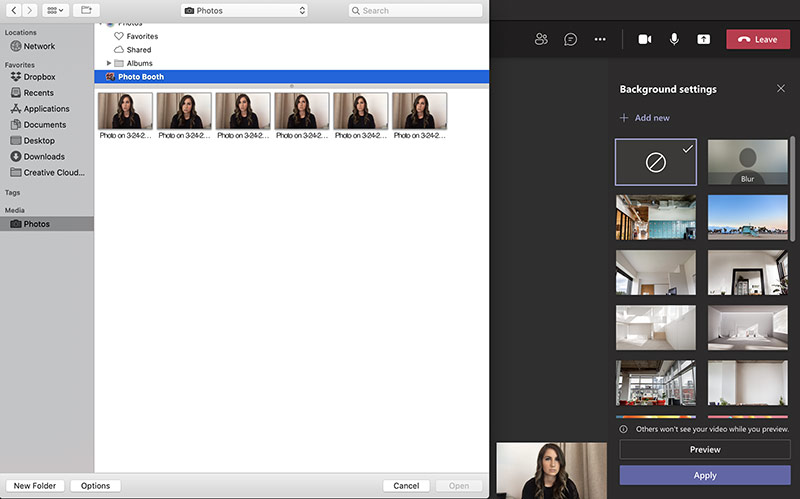
When you hit apply make sure that you are ready to duck or move away from computer so that the only image left on the screen is your frozen face.
Once you have successfully completed these steps your coworkers will notice that your screen is “frozen” and automatically assume that your WIFI is down or that you are experiencing connection issues. This gives you the opportunity to leave the meeting and get back to your time sensitive work without any awkward excuses.
While this may seem like a lot of steps to get out of a meeting, it is far more effective than declining a meeting invite.
Happy April Fool’s Day!
For more Microsoft Teams tips and tricks and step by step video instructions on how to change your background image visit our YouTube Channel.
written by
Corrin Jones
Corrin Jones is the Director of Digital Demand Generation. With over ten years of experience, she specializes in creating content and executing campaigns to drive growth and revenue. Connect with Corrin on LinkedIn.