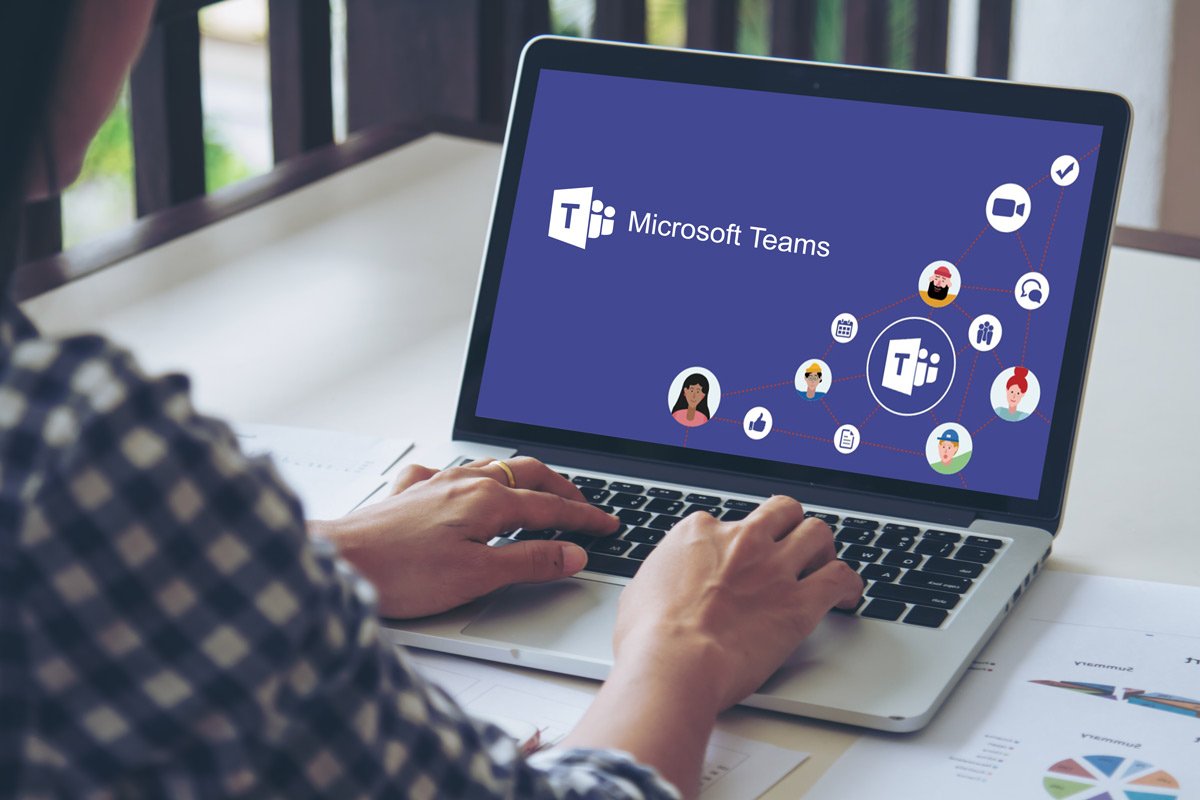
What Do You Need to Know Before Setting Up Microsoft Teams?
Before setting up Microsoft Teams, you need to make sure that your organization is ready. The way you build your MS Teams architecture is going to control how people use MS Teams moving into the future; a well-organized system is going to be a well-used system. If you don’t have the proper processes and training in place, you may end up with more confusion than productivity.
Here are some tips on how to prepare for Microsoft Teams before setting up the system.
Set up the Infrastructure
Before setting up Microsoft Teams, you should ensure your organization is ready and has the proper accounts:
- Office 365
- Azure Active Directory
- Exchange
- SharePoint
If not, you may need to take additional preparatory action by installing and configuring these options. You’ll need to get started with Office 365, synchronize identities with Azure Active Directory, and invest in Exchange Online and SharePoint Online, in order to get the full functionality out of Microsoft Teams.
One of the major advantages of MS Teams is that it works so well in the Microsoft ecosystem. It’s presumed that you have a Windows-based environment and that your company is already leaning heavily on Microsoft apps like Active Directory, SharePoint, and Office 365.
Prepare the Network
Once you have the appropriate software solutions and accounts in place, you should prepare the network. Your organization can go through a Network Assessment Tool or a Network Readiness Check to determine whether it has the resources available to smoothly run Microsoft’s solutions. Some MS Teams features, such as live events, can be resource-intensive.
MS Teams uses three types of traffic:
- Peer-to-peer traffic
- Conferencing traffic
- Data traffic
That’s a large amount of data that is moving between endpoints, from servers, and through WANs. Companies need to make sure the appropriate ports are open, that their network has been fine-tuned and optimized, and that their traffic can flow unimpeded while also remaining secure.
Office 365 and MS Teams are solutions that rely upon external connections as well as local WAN connections, and that means that a company may find itself using more external data as it begins to lean heavily on these solutions. Companies may want to double-check to make sure that their data carrier can handle their increased resource needs.
Decide Between Web, Desktop, and Mobile Clients
MS Teams can be used in multiple ways, and companies can choose to use any combination of them. Some companies will use only desktop solutions; others will lean heavily on mobile. Still others will use all the clients.
- Web. An easy, accessible choice, the MS Teams web client can be accessed online from anywhere, but it does lack some of the compatibility and ease-of-use features that the desktop client has.
- Desktop. Desktop clients are installed directly on desktop computers, and provide the fullest MS Teams experience. They still connect to the same data as the web and mobile solutions.
- Mobile. Mobile clients can be used on tablets, smartphones, and other mobile devices, allowing employees to take their data with them on the go. They can be used in conjunction with any other platform.
There are pros and cons to each platform. Many businesses will use primarily desktop and mobile applications, with employees using desktop applications when they are in the office and mobile applications when they are out of the office. However, there are advantages to web-based clients as well, chiefly that they can be accessed from anywhere without installation.
Get Teams Licenses for All Users
MS Teams is a freemium product, so it is possible to use MS Teams without licensing. However, this is suboptimal, as it doesn’t allow you access to all the enterprise functionality that you may need.
Before adopting MS Teams, it’s better to have Teams licenses for all users needed. This includes choosing the appropriate tier. There are multiple subscription types and subscription costs depending on your current IT budget and the features you need. They differ primarily in the amount of data that can be stored and accessed.
Learn About Shared Calendars and Meetings
MS Teams provides advanced collaboration solutions, including the ability to share calendars and schedule meetings. Before installing and starting to use MS Teams, take some time to learn about some of the most important features:
- Team Calendars. These are shared calendars all team members can view, which can be used to track meetings and deadlines.
- Team Inboxes. MS Teams creates a new inbox for every team, so employees can track shared messages and content.
- Team Channels. Each team has its own channel, for easy communication and document sharing.
- Team Meetings. Meetings can be launched on-the-fly or scheduled in advance with team members.
- Team Planning. MS Planner offers direct project management functionality within MS Teams.
You will need to know more about the functionality of MS Teams before you adopt it, to know how you want to set it up once it has been installed. Your company’s employees should also be offered a Microsoft Teams overview before adoption, so they can offer feedback and embark upon training before the solution has been adopted.
Do you have questions about starting with Microsoft Teams? We’re here to help. Contact Red River today to make sure you’re all set to start using Teams to its fullest potential.

written by
Corrin Jones
Corrin Jones is the Director of Digital Demand Generation. With over ten years of experience, she specializes in creating content and executing campaigns to drive growth and revenue. Connect with Corrin on LinkedIn.




