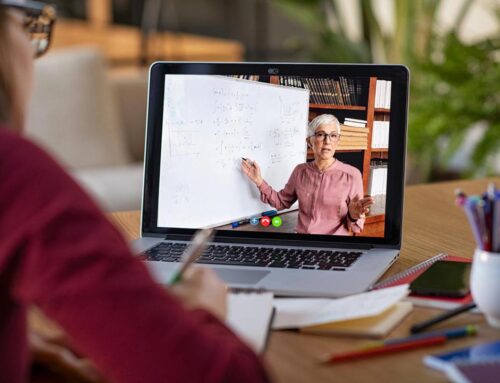Setting Up Microsoft Teams Virtual Classrooms for Education
Virtual classrooms are undoubtedly here to stay. Not only has there always been a push for more digital learning as a result of the COVID-19 crisis, but now many students and educators have started to expect it as an option, especially in higher education. But there’s still a technology gap that many educators are encountering; there are still issues connecting within digital space without leaving some students (and even some educators) behind.
Microsoft Teams can help the education industry just as it’s helped many other industries. Here are some tips on how to use Microsoft Teams for education.
How Should You Set Up Your Microsoft Teams Virtual Classroom?
Let’s take a look at setting up a Microsoft Teams classroom. To be successful, a Microsoft Teams virtual classroom should be close to a classroom in real-life. This prevents students from having to learn entirely new ways of thinking and interacting.
- Create channels. Channels make it possible for students to learn together. You can create a channel for each classroom or even break students into groups that may learn well together. Channels also make it possible for teachers to send messages to all their students at once and to alert them when class is about to start or any important changes (such as rescheduling). In a way, the channel itself is a virtual classroom and a discussion hub.
- Create Teams posts for discussions. Rather than posting discussions in channels (which tend to move very quickly), teachers can instead create Teams posts to mimic a daily discussion. Attendance can even be recorded in the form of responses to these discussions.
- Add tabs to flesh out your space. Every channel can have tabs that link to information for the students. Students can find information such as calendars, documents, the syllabus and more through their tabs, which will make it a more complete experience.
- Use video conferencing for sessions. In the past, most videos had to be pre-recorded. Now, technology has advanced to the point that students and educators can connect through live video conferencing. This is a great way to create a digital classroom that functions like a real classroom, because everyone can interact together at the same time.
- Use the document management system. You can assign assignments and upload resources and documents within the MS Teams classroom, so that students essentially never need to leave the platform.
Over time, it’s possible that virtual classrooms are going to evolve even further. But today, most students and teachers are more comfortable in a situation where the digital classroom is closely similar to the physical one. And it’s very possible that many students and teachers will have physical classrooms and digital classrooms augmenting each other.
What Features Are Available for Your MS Teams Classroom?
Once you’ve created your classroom, how do you manage it? Here are some of the most important features of Microsoft Teams for students and educators.
- Raise your hand! This feature ensures that students need to “raise their hand” digitally before they talk. Otherwise, it can quickly become a cacophony of competing sounds, especially if students don’t know enough to keep their microphone muted.
- Whiteboard. The whiteboard feature makes it possible for you to draw on a digital whiteboard as you talk. You can even let students interact with the whiteboard if they’re presenting or displaying their knowledge.
- Screen share. Screen sharing is a fast, easy way to show your students what you’re talking about. With screen sharing, you’ll be able to show them what you’re looking at on your screen and walk them through something like a PowerPoint presentation.
- Assignment management. MS Teams has included assignment management features specifically for educators, which function as end-to-end trackers from assignment to completion.
- OneNote books. Each student can have their own classroom notebook, which gives them the ability to track all the information they need within the same platform that they’re being taught in.
Microsoft Teams for students can be a game-changer, especially in terms of its meeting capabilities. Students are able to interact with each other and their educators in a fully featured digital world, which gives them many of the features that they would have in “real life.”
But that doesn’t mean that it doesn’t take a while to acclimate or that changes will not need to be made. It’s important for educators to have the tools they need to educate — and educators shouldn’t be required to be technology experts.
If you’re interested in learning more about setting up MS Teams virtual classrooms — and the role of MS Teams in education — contact the experts at Red River.

written by
Corrin Jones
Corrin Jones is the Director of Digital Demand Generation. With over ten years of experience, she specializes in creating content and executing campaigns to drive growth and revenue. Connect with Corrin on LinkedIn.