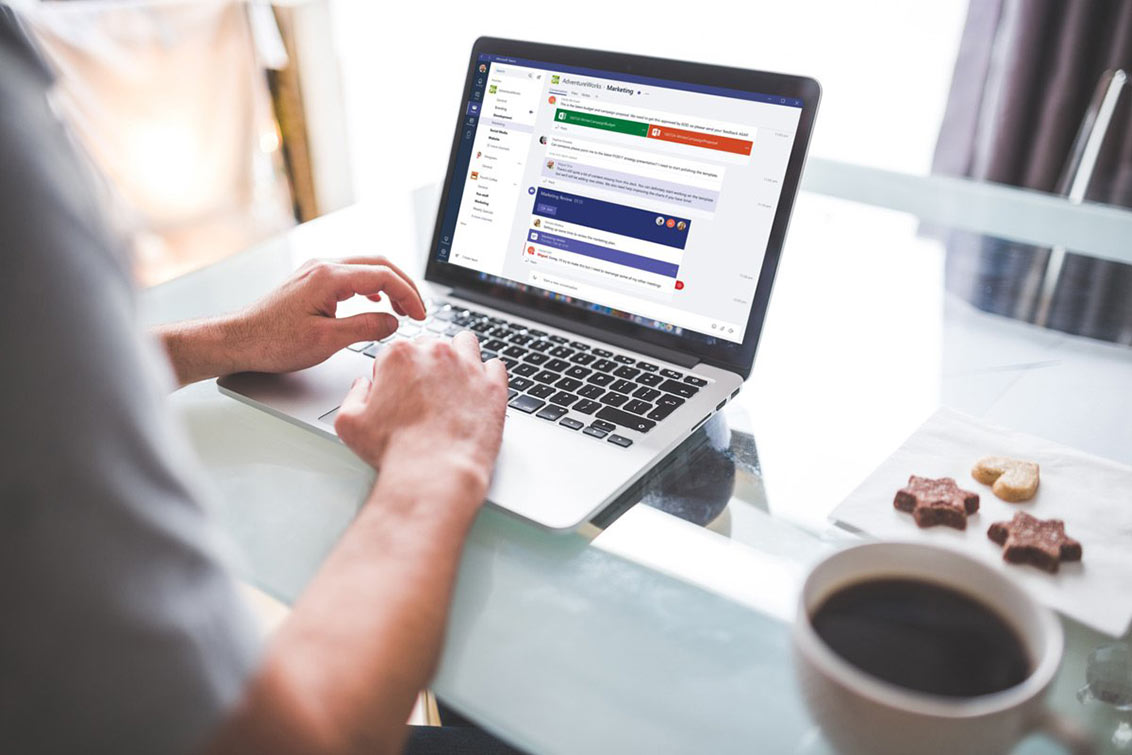
Microsoft Teams Best Practices: Making the Most of Teams
MS Teams is a powerful, robust platform. It facilitates collaboration, serves as a central communication hub for the business, and integrates directly into existing solutions. While simple to use, MS Teams has many distinct, complex options, and an array of unique features and integrations. Following Microsoft’s recommendations will make it easier for you to leverage MS Teams to its fullest extent.
Here are some of the most important Microsoft Teams best practices.
Use Shared Calendars and the Planner to Coordinate
Use your shared calendars and planners to ensure maximum visibility. With calendars and planners, everyone on the team can see what everyone else is occupied with. Rather than having to repeatedly connect and coordinate, they can instead get an at-a-glance overview on their dashboard.
For this to be effective, it must be consistent. Employees and supervisors alike need to be encouraged to add everything to calendars and planners as a matter of course. Business processes may need to change to integrate shared calendars and planners. The more these features are used, the more employees will begin to rely upon calendars and planners.
Transparency is often the key to productivity. MS Teams will show employees relevant deadlines, events, and other things on their schedules, keeping them informed without having to continuously check in. For managers, it will become easier to see who has already been allocated to a task, and who needs to be given one.
Keep Your Naming Conventions Consistent
Naming conventions are critical when organizing teams, emails, and data. Since creating a team creates an email address for that team, it’s important to stick to similar naming conventions. As an example, you would have “Teams IT” and “Teams Sales.” The names of each team should be clearly descriptive of the team’s purpose, so employees can easily scan their channels and understand what each of them are about.
It’s easy to use consistent naming conventions from the start. It becomes more difficult if you need to change them later. Establishing consistent conventions and processes from the start will help later on.
Create Processes for Creating and Removing Teams
Follow Microsoft’s best practices for creating new channels. You don’t want employees creating new teams and channels every time there’s a vaguely new initiative; this situation will spiral and quickly become confusing. Likewise, new teams and channels don’t need to be created for brief projects or small tasks: they should be reserved for larger initiatives.
Create an approval process for making new Teams. This can be as simple as getting approval from a manager; it doesn’t have to be complex, it just makes sure that people aren’t creating new Teams every day. A short checklist can help employees decide whether creating a new Team is necessary.
Likewise, for the purposes of data management and security, you should make sure there are processes for managing Teams. For most Teams, only employees who are strictly needed should be included. This protects potentially private and confidential data, while also making sure employees aren’t inundated with information that isn’t relevant to them.
Further, Teams should rarely overlap. Each Team should have a specific purpose, so that data isn’t replicated and employees aren’t confused about which Team they should be posting in.
Control Options Such as Memes, Gifs, and Emoji
To improve camaraderie, MS Teams provides conversation options such as memes, gifs, and emoji. If you find that you need a more professional atmosphere and that employees are finding this a distraction, you can regulate or remove them. However, do note that some people do find that these types of communication options can ease corporate communication, making it easier for team members to interact with each other as though they are in person.
You can experiment with restricting these options, or simply remove some of the more distracting or unprofessional options. This will keep conversation focused on professional matters.
Take Advantage of Microsoft Teams Integration
Many third-party solutions can be integrated directly into MS Teams to make them more useful. This includes popular customer relationship management suites, such as Salesforce. By integrating these solutions directly into MS Teams, it’ll make it possible for you to improve productivity across the board. Your employees will be able to access critical information and features from the MS Teams platform.
That doesn’t just include third-party solutions either: Microsoft also has solutions that can be integrated directly into MS Teams, like MS Planner. Go through the software solutions your business uses to determine whether there are more that can be integrated.
Teams is a powerful tool that can be used to bring employees across the organization together. It must never be forgotten what the goal is: to ensure that employees are on the same team. By following Microsoft Teams best practices and engaging in conscientious Microsoft Teams integration, you can empower your employees to connect more effectively than ever before.
If you want to ensure your team is getting the most out of Teams, talk to the professionals. Contact Red River today to supercharge your Teams usage today.

written by
Corrin Jones
Corrin Jones is the Director of Digital Demand Generation. With over ten years of experience, she specializes in creating content and executing campaigns to drive growth and revenue. Connect with Corrin on LinkedIn.




