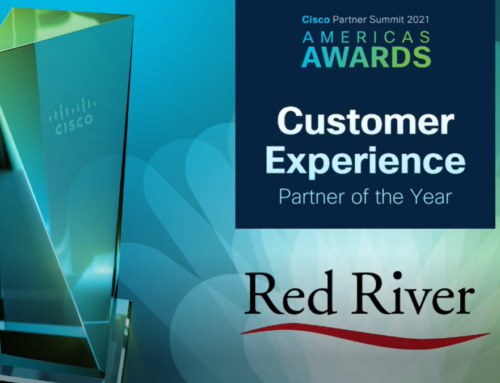Your Windows Server 2008 End of Life Upgrade Checklist
On January 14, 2020, Microsoft will end all extended support for Windows Server 2008 R2. If your business is already well underway with the migration, great! If not, it’s critical to start as soon as possible. Upgrading your Windows server may not be an easy process: There are a lot of things that you’re going to have to consider and plan for in advance. Whether you’re planning to upgrade Windows Server 2008 R2 to 2016, or you’re exploring other options, here’s a handy checklist to make sure you’re ready.
Do I Need to Upgrade?
Absolutely. While it’s true that your day-to-day processes won’t immediately change on January 15, you’ll be setting yourself up for trouble. Your business will be vulnerable to cyberattacks and at risk of failing compliance regulations, since you can no longer be up-to-date with patching. Eventually, everyone is going to need to move away from Windows Server 2008, because it will become an unsupported and defunct platform.
This could be upgrading Windows Server 2008 R2 to 2016, or it could be using an even newer version – or going into the cloud. Still, ultimately, your organization will have to change.
(It’s worth noting that you cannot directly upgrade Windows Server 2008 R2 to 2016; you must first upgrade to 2012 and then to 2016. We will address this in more depth later.)
While you don’t want to rush blindly into a transition, there’s no reason to wait. Staying on older technology will adversely impact your productivity, and will potentially make the transition even harder to complete when it finally comes.
Your Windows Server 2008 End of Life Update Checklist
Switching to a new server requires a lot of preparation. Most of the switch will be in preparation: You will want to make sure your business is as prepared as possible to avoid any disruption. Here are a few of the major things that you’re going to need to consider.
- Are all your software and apps compatible with the new server? Most of the time the answer is going to be yes, but sometimes companies rely upon legacy software that’s no longer updated. If your organization has older software, you may need to look into replacements. Evaluate your company’s complete tech infrastructure: If your company has any major pain points that could be addressed by new software, now is the time to consider a shift.
- Do you need a clean install, or can you upgrade without losing your data? Your answer will depend heavily on the data solutions and the infrastructure that you currently maintain. In-place upgrades for servers can introduce a significant amount of risk for critical applications, so they aren’t always the ideal option. However, a clean install is significantly more involved; it’ll take more time and require that you complete a transfer of all your data. A managed service provider (MSP) can help you make this type of transition more feasible and less intimidating.
- What are you upgrading to? There are a lot of options: Are you choosing Windows 2012, Windows 2016, or a cloud solution? Without a clean install, Windows 2008 servers cannot upgrade straight to 2016: You must first upgrade to 2012 and then upgrade to 2016, which means you’re going to need to plan ahead for a more substantial upgrade. It’s best to consider your upgrade path in full now, rather than being caught in a long upgrade sequence. Upgrading your Windows Server could also be an opportunity to switch to a cloud-based solution, as cloud solutions are currently becoming more popular.
- Should you consider a migration to Azure? Applications using Windows Server 2008 R2 and SQL Server 2008 can migrate to Microsoft Azure, in order to take advantage of 3 additional years of extended support and security updates. However, an upgrade to Azure really depends on your own organization’s workflow and infrastructure. A managed service provider can help you explore the benefits of Azure and determine whether it is the right solution for you.
- Is all the data on the server backed up? If not, you need to make sure that it is. Having reliable, complete upgrades is what will save you in the event that an upgrade goes wrong. And your data backups may need to be used heavily if you’re going to be transitioning your data into new applications or if you’re doing a clean install. If your data is corrupted while completing the server upgrade, how long will it take to redeploy the information? Ask yourselves these questions as a form of disaster preparedness.
These aren’t the only items that need to be on your checklist if you want to upgrade Windows Server 2008 R2 to 2016; they’re just some of the most important. You can get a full checklist completed through a tech audit by an MSP.
Moving Towards Your Upgrade with the Help of a Partner
If you’re going to upgrade Windows Server 2008 R2 to 2016, you need to start planning now. A server upgrade is a substantial project. Whether you’re interested in remaining on-premise or potentially migrating to a cloud solution, it’s important that you start exploring your options and preparing. By creating a step-by-step plan and a future-proofed roadmap, you can upgrade with minimal disruption.
A managed service provider can help. If you’re worried or confused about properly upgrading from Windows Server 2008, ask a pro.

written by
Corrin Jones
Corrin Jones is the Director of Digital Demand Generation. With over ten years of experience, she specializes in creating content and executing campaigns to drive growth and revenue. Connect with Corrin on LinkedIn.