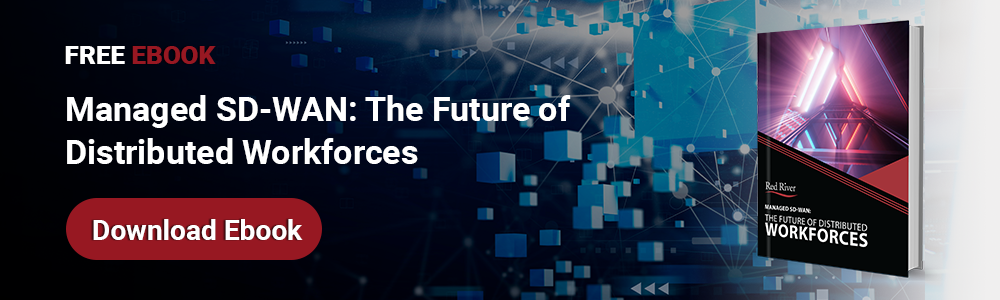How to Add a Guest to Microsoft Teams
What if you want to talk to someone who isn’t part of your internal MS Teams? Here’s how to add a guest to Microsoft Teams so you can collaborate with them in real-time.
How Do You Add a Guest to Microsoft Teams?
When you’re trying to meet with someone, you can either add them as a guest, or you can just send them a link directly.
Here’s how to send a Microsoft Teams meeting invite:
- You first need to have the email address of the person to invite.
- In the Teams clients or Teams admin center, you can add a guest, or you can add a guest in Azure Active Directory.
- Alternatively, start a meeting and then click “Add” to get a link. Send the guest a link.
It’s easy! If you have a client or other user that you need to connect with frequently, you should add them as a Teams client or within the Azure Active Directory. But if it’s just a one-off situation, you might want to just send the meeting link through the meeting itself. Otherwise, your user list can become cluttered.
Are There Limitations to Guests in MS Teams?
You can add any number of guests in MS Teams. But the guests may not have quite the same access as others.
What services do guests get access to? Guests are able to access Teams and channels. They fall under compliance and auditing measures. But they can only attach files in Teams chats. They also can’t: search within files, share a chat file, add apps, create meetings, access OneDrive, create access policies, invite other users or create a team. Further, guests are limited on calls, unable to forward calls, dial numbers or access call settings.
On the whole, guests are going to be treated very similarly to other users. Most of the issues they may encounter is that they can’t change settings or features, which is ideal; guests shouldn’t have the ability to do this. Guest access also doesn’t support TTY.
When Should You Add a Guest to Microsoft Teams?
Let’s say there’s a consultant you’re bringing on or a client you want to converse with. You don’t want them to be added to your network; you don’t want them to be able to make any changes to your settings. But you do need to communicate with them. That’s where guest access comes in.
There are a number of reasons why you might need guest access in Microsoft Teams:
- Adding someone you need to talk to one time. This could happen if you’re collaborating with an expert or a specialist once, such a financial consultant who you need to talk to for a single meeting. You can add the consultant to the meeting by sending them a link. But they won’t be able to connect to channels or teams or anything else. They’ll only be able to connect to that one meeting.
- Adding a client to their team. Your client may need to correspond regularly with their assigned team. You can connect them to the team channel by adding them as a client user. From there, they’ll be able to talk to the others on their team, but they won’t be able to make any changes or hold meetings themselves. But their access won’t be temporary, either; they’ll be persistently connected to the other users.
- Connecting with vendors. If you have a vendor that you need to connect with, you might not want to give them access to your system like a user. But you may still want to be able to hold meetings and communicate with them, one-on-one. You can also add them to meetings on-the-fly to make meetings easier.
- Engaging community organizers. Non-profit organizations, for instance, might need to communicate with community organizers occasionally who aren’t part of the actual organization. MS Teams provides an excellent opportunity to connect with community organizers and other community members. This can be used for one-off projects and sustained arrangements equally, either through channels or one-off meetings.
Guest access protects your organization, because guests aren’t able to make changes to your settings, invite other people or otherwise disrupt your organization (even inadvertently). It doesn’t matter whether you trust the individual; it can be a security risk if you have a lot of people who have access to your organization’s settings.
Now you know how to add a guest to Microsoft Teams. But there are a lot of other features in Microsoft Teams that can make it easier to use. Microsoft Teams is a very robust collaborative solution, with features available for virtually anything you need to do. For more information, contact the experts at Red River.
written by
Corrin Jones
Corrin Jones is the Director of Digital Demand Generation. With over ten years of experience, she specializes in creating content and executing campaigns to drive growth and revenue. Connect with Corrin on LinkedIn.