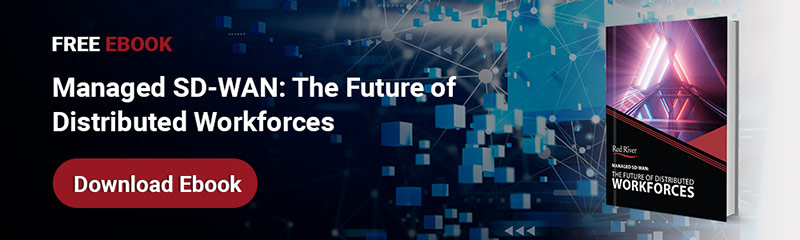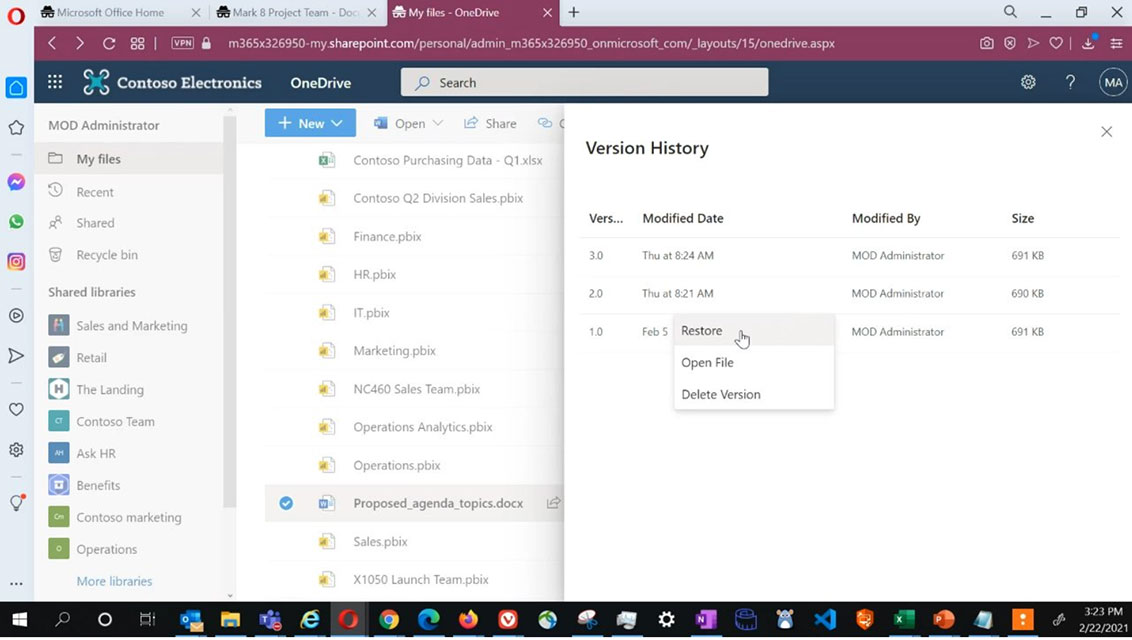
How To Recover a Previous Version of a Document in Office 365
Almost everyone has experienced the nightmare of working on a file and that file suddenly becomes corrupt or otherwise is not in the state that you intended. Instead of starting from scratch, SharePoint and OneDrive have a really great versioning feature that is accessible right from the document and allows you to revert a file back to a previous version.
Another great use for this tool is for when you need
to go back and visit previous edits to the file after changes were made in order to determine what has changed over time, also known as a changelog.
No matter what your reason for going back may be, this blog post will help you discover how to recover a previous version of a document and view the version history.
Simply right-click the document either in the browser or in your synced copy of the file.
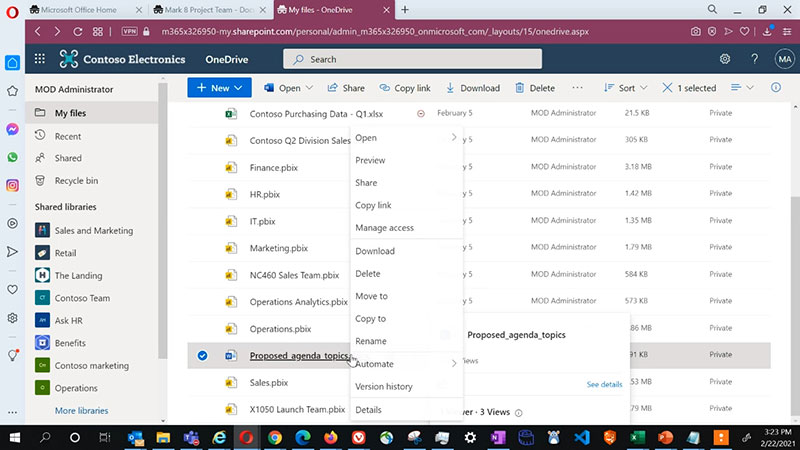
And click Version History.

Here you can see all of the previous versions and some basic information about each version.
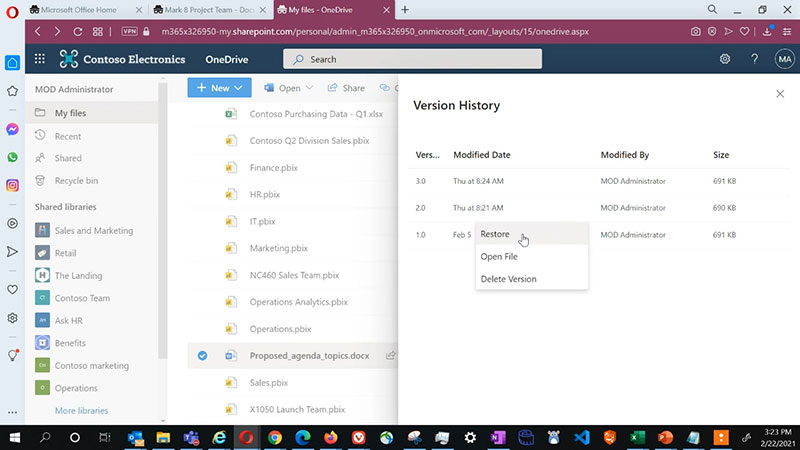
Find the version you want, then click Restore.
The version you are restoring becomes the latest version of the file, and all other previous versions are left in place in case you want any of them at a later time.
We’ve come a long way since that little trash can sitting on our Desktop. Office 365 is a great cloud platform for your organization and its content, and the ability to easily revert to a previous version of a file is just one of many reasons why. Contact Red River to get started today.
written by
Red River
We call ourselves a technology transformation company because we know how to harness the power of technology to change the way you do business and meet mission objectives. Our industry leading technical expertise, strategic partnerships and portfolio of services and solutions that span the entire lifecycle of technology have made us the partner of choice for clients in the commercial, federal and SLED markets interested in optimizing business processes and maximizing the value of their investments. Learn more about Red River.