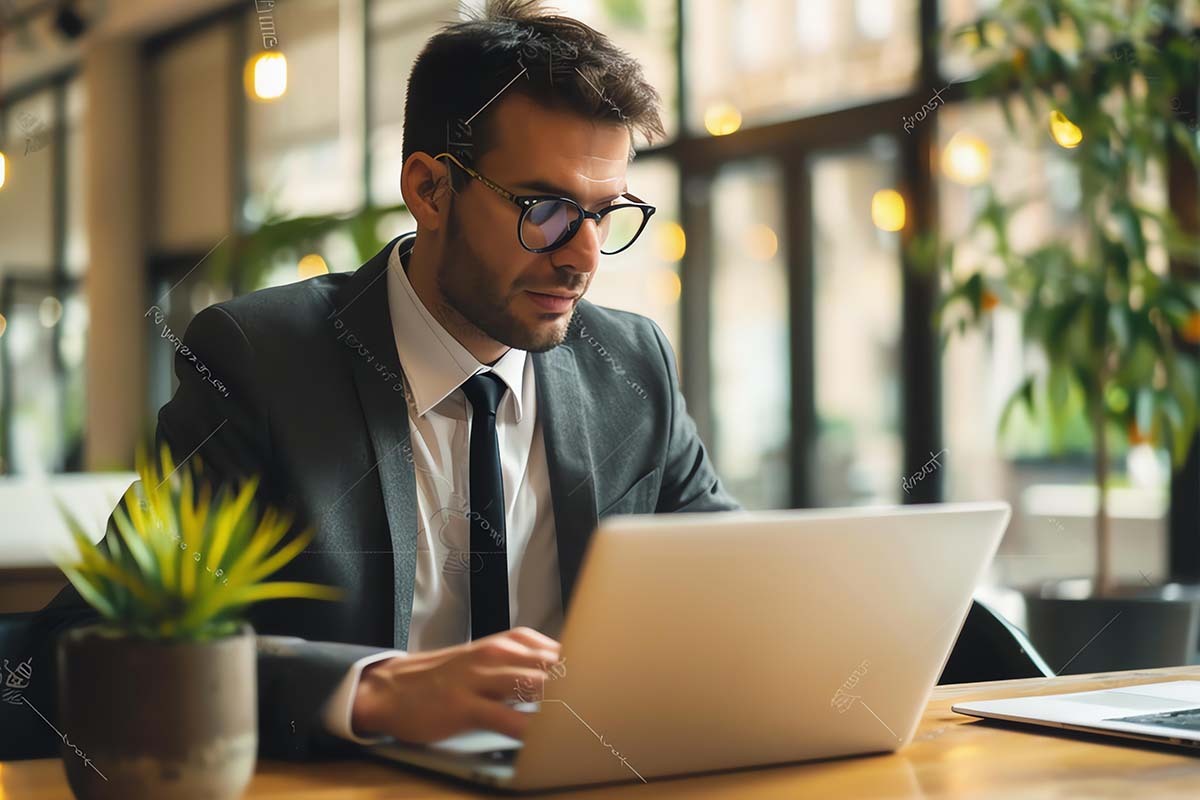
How to Install Copilot for Office 365
Efficient communication and collaboration are essential for any business. With the advent of cloud-based solutions like Microsoft 365, organizations can streamline their workflows, boost productivity and enhance teamwork. To further optimize your Microsoft 365 experience, Microsoft introduced Copilot for Microsoft 365. It’s a powerful set of tools designed to simplify tasks and enhance user productivity. This generative AI software embeds within the Microsoft apps employees use daily, from Word and Excel to PowerPoint, Outlook, Teams — and more.
What is Copilot for Microsoft 365 and what are the benefits of using this tool? This article will walk you through the step-by-step process of understanding the benefits of installing Copilot for Microsoft 365.
What is Copilot for Microsoft 365?
Copilot for Microsoft 365 is an intelligent assistant developed by Microsoft to enhance productivity and streamline workflows within the Microsoft 365 environment. It supplements average use cases within an office productivity environment. It is one of several Copilot programs designed for specific use categories. For example: there is Copilot for GitHub for developers that streamlines code development and deployment, Copilot for Finance designed to interact with finance professionals. Copilot for Sales that can be connected to CRM platforms to help with insights and planning.
What ties all these Copilot versions together is that the software is part of generative artificial intelligence (AI), a similar technology behind ChatGPT. Copilot for Microsoft 365 leverages machine learning algorithms to analyze user behavior, provide personalized suggestions, automate repetitive tasks and offer contextual insights across various Microsoft 365 applications such as Teams, Outlook, Word, Excel and PowerPoint.
To learn more about how Microsoft Copilot compares to ChatGPT check out our blog Microsoft Copilot vs ChatGPT.
The engine behind Copilot consists of interoperability between Microsoft 365 applications and a large language model that can understand human inputs. When used with the web Copilot for Microsoft 365 operates by taking your input prompt, anchoring it within the extensive Bing Web Index and transmitting it to the GPT-4 LLM for processing before returning a response to you.
Copilot for Microsoft 365 can also be switched to use internal company information. It starts by grounding your prompt within the Microsoft Graph, then forwards this adjusted prompt to Microsoft’s proprietary non-public LLM. Subsequently, the response undergoes validation for security and compliance within the Microsoft Graph framework before being relayed back to you. Users can toggle between using the web or company data or using them together. For companies that have concerns with users using Copilot with the web, it can be disabled.
Copilot for Microsoft 365 installation

To use Copilot for M365, you need to provision and assign licenses in your Microsoft Admin Console. If you purchase licenses through a Microsoft Partner or CSP contact them to purchase Copilot for M365. If you purchase your own licenses sign in to the Microsoft 365 admin center with an account that has global administrator or billing administrator permissions and provision licenses in the Billing section. Once you have provisioned licenses you can assign them to your users. No further installation is necessary.
For iOS and Android versions of Copilot, users can download the Copilot app and then sign in with their company credentials to enjoy the power of Copilot for M365 on their devices.
How to Access Copilot for M365
Once you have assigned a license to a user, Copilot for M365 will be available by visiting www.bing.com and clicking on Copilot from the menu. Users can toggle between Copilot on the web and Copilot for M365 that will reference their data. Copilot for M365 will also begin to show up in their M365 applications. They can access Copilot for M365 from any of the following Microsoft 365 applications: Outlook, Teams, Word, Excel, PowerPoint, OneNote, Whiteboard, and Loop.
Because Copilot relies on the Microsoft Semantic index to generate responses it is recommended that users be told that Copilot may not have access to all their documents, emails, chats, etc. Immediately. It can take hours or days for the index to build the personal index for the user.
Copilot for Microsoft 365 Features
Copilot for Microsoft 365 offers a range of features designed to enhance productivity, streamline workflows and provide intelligent assistance within the Microsoft 365 ecosystem. Some of the key features include:
- Personalized suggestions: Copilot analyzes user interactions within Microsoft 365 applications and provides personalized suggestions to improve productivity.
- Contextual insights: Copilot offers contextual insights based on user activity and data analysis.
- Integration with Microsoft 365 applications: Copilot seamlessly integrates with various Microsoft 365 applications, including Outlook, Word, Excel and PowerPoint.
- Customization options: Users can customize Copilot settings through plug-ins.
Think of Copilot for Microsoft 365 as a virtual assistant that empowers everyone within your organization to work more efficiently within the Microsoft 365 environment. A personalized Copilot can provide suggestions, automate tasks, offer contextual insights and seamlessly integrate with Microsoft 365 applications.
To learn more about Copilot for Microsoft 365 capabilities and use cases read our blog “Copilot Use Cases”.
Copilot for Microsoft 365 Installation Prerequisites
Before you begin the installation process, ensure that you meet the following licensing prerequisites:
- Microsoft Small Business Standard
- Microsoft Small Business Professional
- Microsoft E3
- Microsoft E5
Copilot for Microsoft 365 is an add-on per user license.
Red River Microsoft Support
Red River offers comprehensive assistance and guidance for users navigating the Microsoft ecosystem. With a dedicated team of experts, we provide tailored solutions and troubleshooting for issues ranging from Microsoft 365 integration to Windows 10 and 11 updates. Our managed services can include deployment, migration and optimization of Microsoft solutions, ensuring smooth operations and maximum efficiency for businesses of all sizes.
Red River’s commitment to customer satisfaction and technical expertise makes us a trusted partner for organizations seeking reliable Microsoft support. Whether it’s resolving technical challenges or implementing innovative solutions, the Red River Microsoft support team can fully integrate and manage these powerful tools to enhance business productivity. Contact us to find out more.
Q&A
Are there different types of Microsoft Copilots?
Yes, Microsoft offers various types of Copilots tailored to different environments and use cases. Some of the different Microsoft Copilots include:
- Copilot Pro: This version of Copilot is designed specifically to enhance productivity and streamline workflows within the Microsoft 365 ecosystem for individuals with a personal M365 subscription. It provides intelligent assistance, personalized suggestions and task automation within Outlook, Word, Excel, and PowerPoint. I includes access to Designer and generative AI image creation with DALL E.
- Copilot for Microsoft 365: Like Copilot for Microsoft 365, this version is optimized for the broader Microsoft 365 suite, which includes Microsoft 365 as well as Windows 10, Enterprise Mobility + Security and other Microsoft productivity tools. It uses Microsoft Graph for data integration and offers enhanced security and compliance validation.
- Copilot for GitHub: This is a Copilot version tailored for developers and software engineers who use GitHub for version control and collaboration. It provides intelligent code suggestions, automated code completion and contextual insights to improve coding efficiency and quality.
- Copilot for Power Platform: Power Platform is a suite of tools for building business applications, including Power Apps, Power BI and Power Automate. Copilot for Power Platform offers intelligent assistance and automation features to help users create, analyze and automate business processes more effectively.
- Copilot for Sales, Security, FInance or Service: These Copilot versions customize for specific business functions within organizations. Copilot for Sales assists with customer relationship management (CRM) tasks, while Copilot for Security can offer insights and automation for cybersecurity operations. Copilot for Service could assist with customer support and service management tasks.
To learn more about the different Microsoft Copilots download our eBook “
Each type of Microsoft Copilot meets the unique needs and requirements of its respective environment or use case, providing users with intelligent assistance, automation capabilities, and contextual insights to improve productivity and efficiency.
What’s the difference between Copilot Pro and Copilot for Microsoft ?
The main difference between Copilot for Microsoft 365 and Copilot for Microsoft 365 is who it is meant for.
Scope
- Copilot Pro: This Copilot version is intended for individuals with a personal or family Microsoft 365 subscription. Persons with a Microsoft 365 subscription can add Copilot Pro to their subscription. For people who belong to a family subscription each person must purchase their own Microsoft Copilot Pro license. Copilot Pro provides a ChatGPT like experience when use on the web at bing.com and also is available in Outlook, Word, Excel, PowerPoint, and OneNote. It includes the use of image generation with DALL E but with higher resolution output and more priority generation tokens per day than the free Copilot. Copilot Pro users can also use the Copilot mobile apps with their Pro license by signing in with their Microsoft account.
- Copilot for Microsoft 365: Copilot for Microsoft 365 is intended for users within businesses. Copilot for M365 is connected to the Microsoft Graph giving it context and content that the user has access to. As a result, its responses are grounded in company data. It offers a more comprehensive and integrated experience across the entire Microsoft 365 ecosystem.
Integration
- Copilot Pro: This version of Copilot specifically focuses on enhancing productivity and streamlining workflows within the Microsoft 365 suite of applications. It can reference files in the individuals OneDrive and is available in their personal cloud or locally installed Outlook, Word, Excel, PowerPoint, and OneNote Apps.
- Copilot for Microsoft 365: Copilot for Microsoft 365 utilizes the Microsoft Graph to access data across Microsoft 365 services. By leveraging the Microsoft Graph, Copilot for Microsoft 365 can access a broader range of data and services across the Microsoft 365 ecosystem like files and lists in SharePoint, documents in the user’s OneDrive, their emails and calendar events, and Teams chats. It is available in all the same M365 apps as Copilot Pro, but is also available in additional apps like Teams, Whiteboard, and Loop. Copilot for M365 respects security within the M365 Tenant. SharePoint permissions and sensitivity classifications that define what a user has access to are applied when Copilot for M365 seeks information and makes its responses.
Security and Compliance
- Copilot Pro: Pro respects the privacy and security of user data and does not store or share any personal information. Copilot Pro also supports encryption and authentication protocols to ensure secure communication and data transfer.
- Copilot for Microsoft 365: Copilot for Microsoft 365 integrates with the additional security and compliance features provided by Microsoft 365, such as data loss prevention (DLP), information protection and compliance management, and Microsoft Defender.

written by
Corrin Jones
Corrin Jones is the Director of Digital Demand Generation. With over ten years of experience, she specializes in creating content and executing campaigns to drive growth and revenue. Connect with Corrin on LinkedIn.




